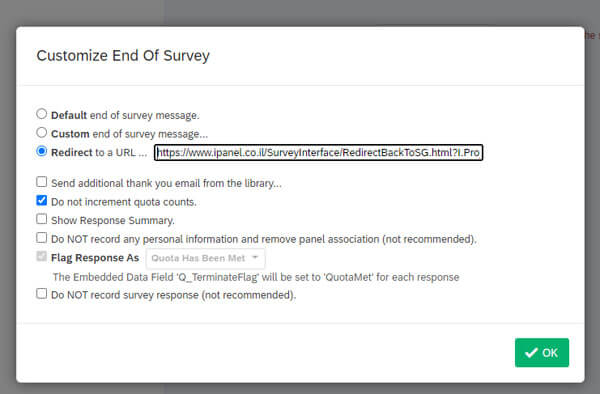Short Qualtrics interfacing guide
Overview of the Qualtrics interfacing suitable for short surveys only
Qualtrics is a software solution used to build and distribute a online questionnaires (and printed copies). It is very user friendly and simple to learn and use. Even with its simplicity, Qualtrics can be used for complex studies as well. For example: Qualtrics allows for the development of multiple versions and randomly allocate the versions to different sample groups. It is also possible to randomize the order in which the questions are presented. The program provides data files without requiring any encoding, as well some basic statistical analyses.
Stage 1:
Once on the Qualtrics platform select ‘Edit Survey‘ and choose the survey you wish to edit. Next, enter the ‘survey flow‘
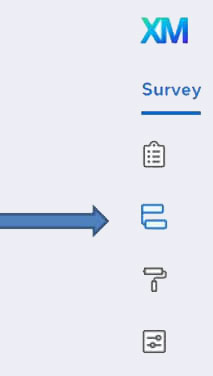
Add a new element from the ‘Embedded Data‘ group.
Note: the placement of this element makes no difference however we suggest pacing it at the top of the list.
In the ‘Embedded Data‘ section add one parameter an pictured below:
i.user3

Stage 2:
Similar to the prior stage, in the appropriate locations create the ‘End Pages’ within the survey:
2A. ‘Complete’ at end of the survey:

In the Builder section choose the last block “End of Survey” section then select ‘customize’.
In the window that opens, mark:
1. Check ‘Override Survey Options’
2. Under the ‘Redirect to a URL‘ section, the following link should be copied:
https://www.ipanel.co.il/SurveyInterface/RedirectBackToSG.html?i.user9=completed&id=${e://Field/i.user3}
Attached screenshot for explanation:
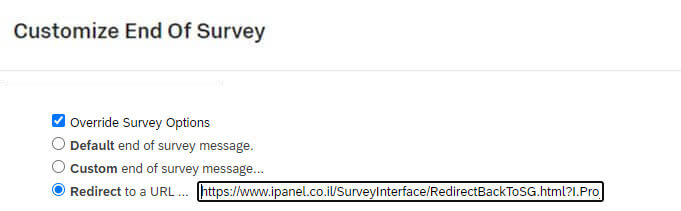
2B. In case of ‘Screened’ from survey:
In the Builder section choose the last block “End of Survey”
Then on the left you will see more options, select the “End of survey message” and under the “Redirect to URL” add the next link:
https://www.ipanel.co.il/SurveyInterface/RedirectBackToSG.html?i.user9=screened&id=${e://Field/i.user3}
Attached screenshot for explanation:
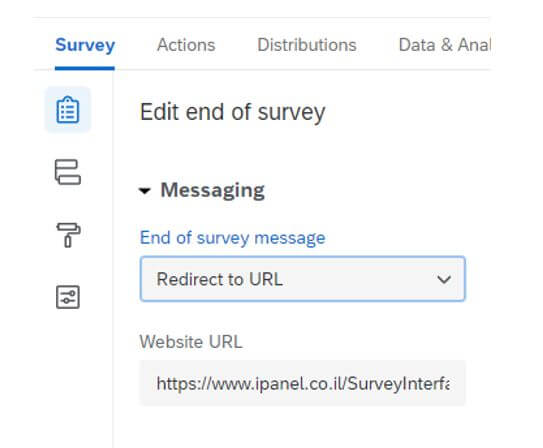
2C. In case of ‘Full Quota’:
Select Survey Options and mark Quatas.
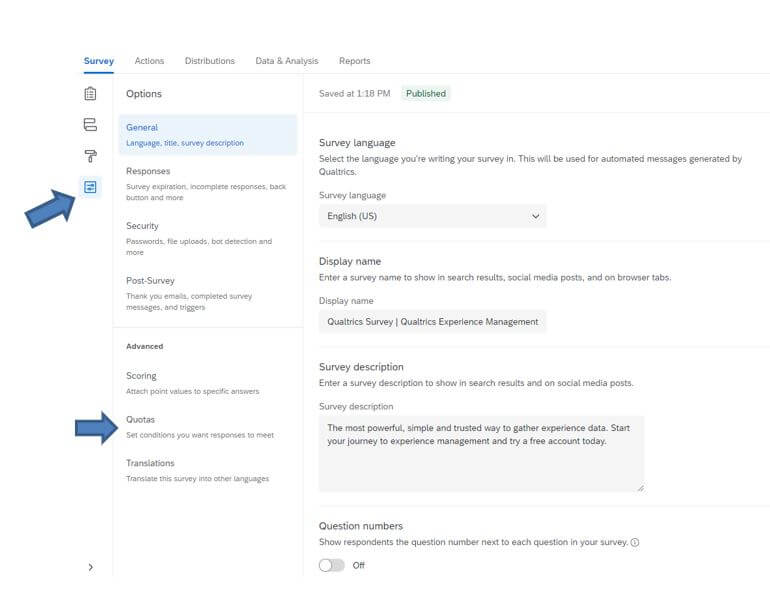
On the screen that opens if a quota has not yet been set, Please set up the quota
After setting the quota, under Quota options choose “End Current Survey”
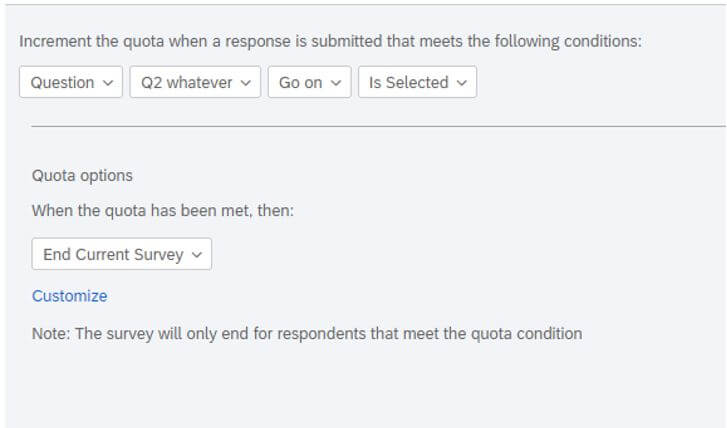
under customize, select the option: ‘Redirect to a URL…’ and in the text box that opens, the following link should be copied:
https://www.ipanel.co.il/SurveyInterface/RedirectBackToSG.html?i.user9=screenedfullquata&id=${e://Field/i.user3}
Also you should select the option Do not increment quota counts.
Attached screenshot for explanation: